
70mai Dash Cam 4K A800S HD resolution Sony IMX415 Built-in GPS ADAS Ultra HD 2160P Resolution 4K Front&Rear DVR 140FOV
Note:1. 70mai Interior Dash Cam FC02 can only used for 70mai Pro Plus + A500S, 70mai 4K A800S and 70mai A400.
Please kindly note not suitable for other cams, please confirm before you buy it.
2. For 70mai Interior Dash Cam FC02 and 70mai Rear Cam RC06/RC09, cannot be used at the same time.Because there is only one port on the A500S/A800S/A400.
* The interior cam is installed on the front windshield of the car to record inside.
* The rear cam is installed on the rear windshield of the car to record outside.




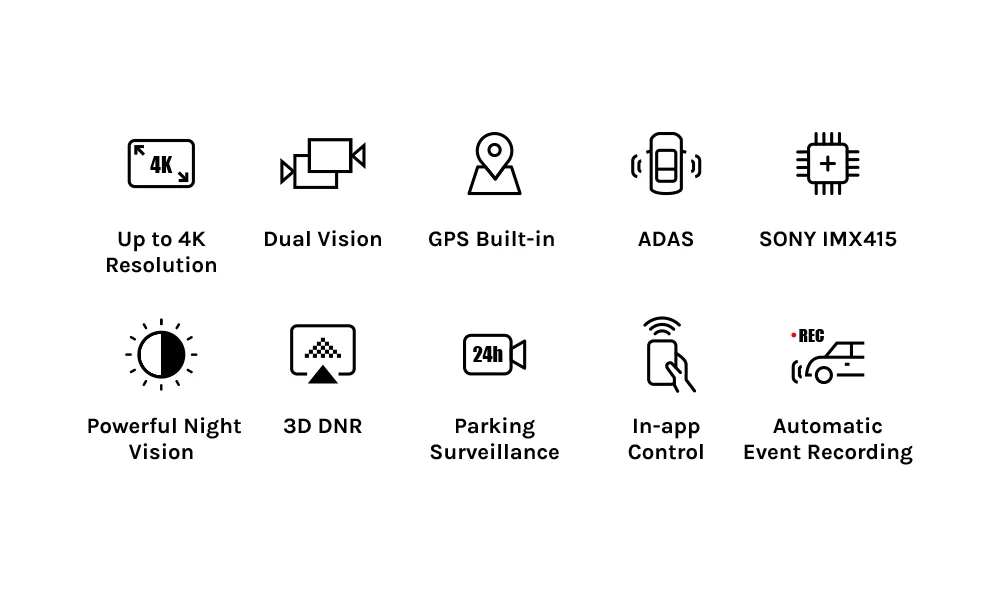
 Dual-Channel with Outstanding Image Quality
Dual-Channel with Outstanding Image Quality
The A800S uses 7 layers of high quality glass lenses with F1.8 aperture and Sony IMX415 Sensor that process frames to deliver images with better clarity and vividness.

(Note: Rear Cam HDMI cable length: 5.5M)
Super High Resolution of 4K UHD
The A800S pushes the limits of image quality with industry's highest resolution standard--up to 4K Ultra High Definition of 3840*2160P--delivering incredibly clear frames when you are on a road trip.
Powerful Night Vision
The A800S uses an F1.8 aperture lens with 3D DNR (Dynamic Noise Reduction) technology and smart AI algorithm to reduce image noise. This gives the A800S outstanding low-light performance, delivering clear images during any time of day or under certain weather conditions. Advanced Driver-Assistance Systems (ADAS)
Advanced Driver-Assistance Systems (ADAS)
The ADAS will detects your surroundings and uses voice alerts to warn you of safety problems.
 Built-in GPS
Built-in GPS
Monitors and displays real-time trip data including time, speed(km/h,mph), and coordinates. Tracks the exact location of an accident if one should occur, crucial for roadside assistance and insurance claims.
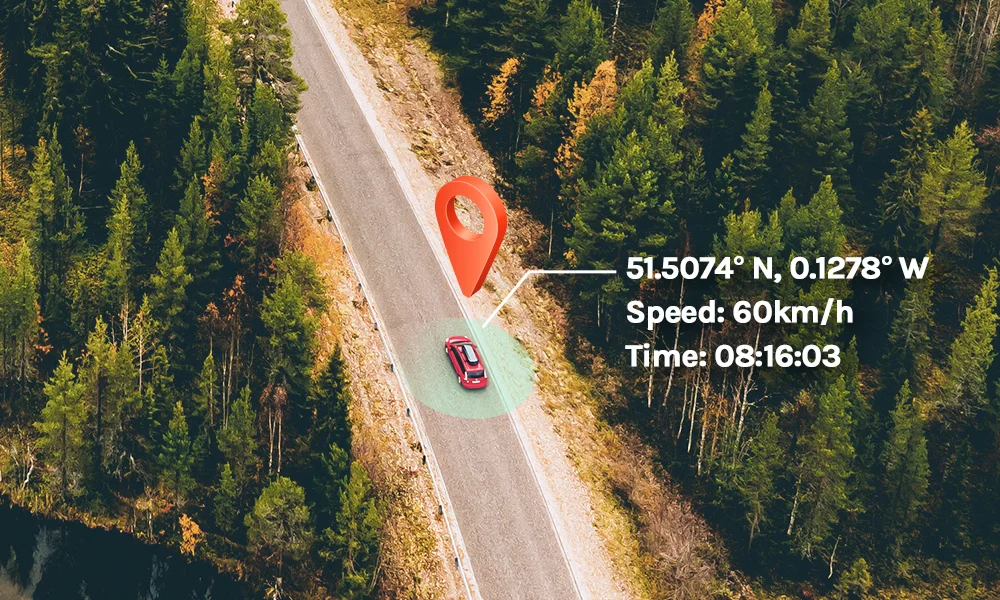
24-Hour Parking Surveillance
Keep monitoring when you asre away. The built-in G-sensor can detect sudden shakes or collisions while your car is stationary, and will automatically start recording to capture any potential incidents. If an emergency video is recorded, the dash cam will notify you through voice alert once it's turned back on.

In-app Control & Footage Sharing
The 70mai App supports both iOS & Android systems,allowing you to view and download HD videos in real time through the dash cam's Wi-Fi. It also locks emergency videos to the "Event File" to prevent an overwrite.
Loop Recording
The A800S uses loop recording to continuously overwrite loder footage so your memory card does not run out of space. You can check and download recorded videos in the 70mai App.

70mai Hardware Kit
For Parking Surveillance Mode
Ensures power for the dash cam to continue operating while the car parked.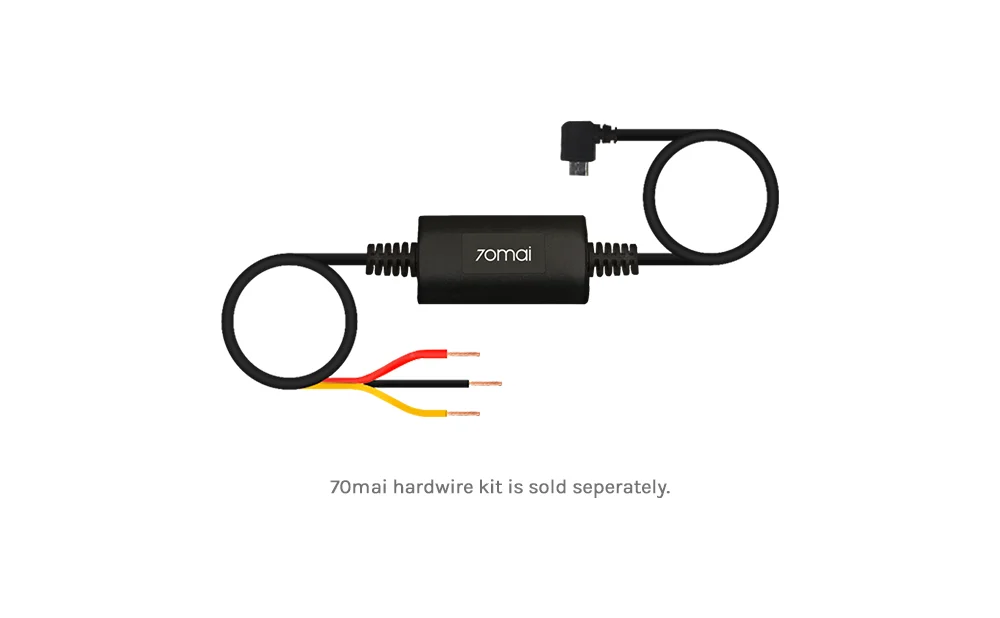
HIGH-ENDURANCE 64GB Micro SD Card USH-1 U3 Max 100MB/S Read TF Card only for 70mai 4K Dash Cam A800S.

The memory card may become damaged or deteriorated after repeated cycles of overwriting, and this may affect its ability to save video and image files.
lf this occurs, immediately replace it with a new memory card.
*HIGH-ENDURANCE UHS-I (U3) 64GB SD Card, max up to 100MB/s read, 45MB/s write.

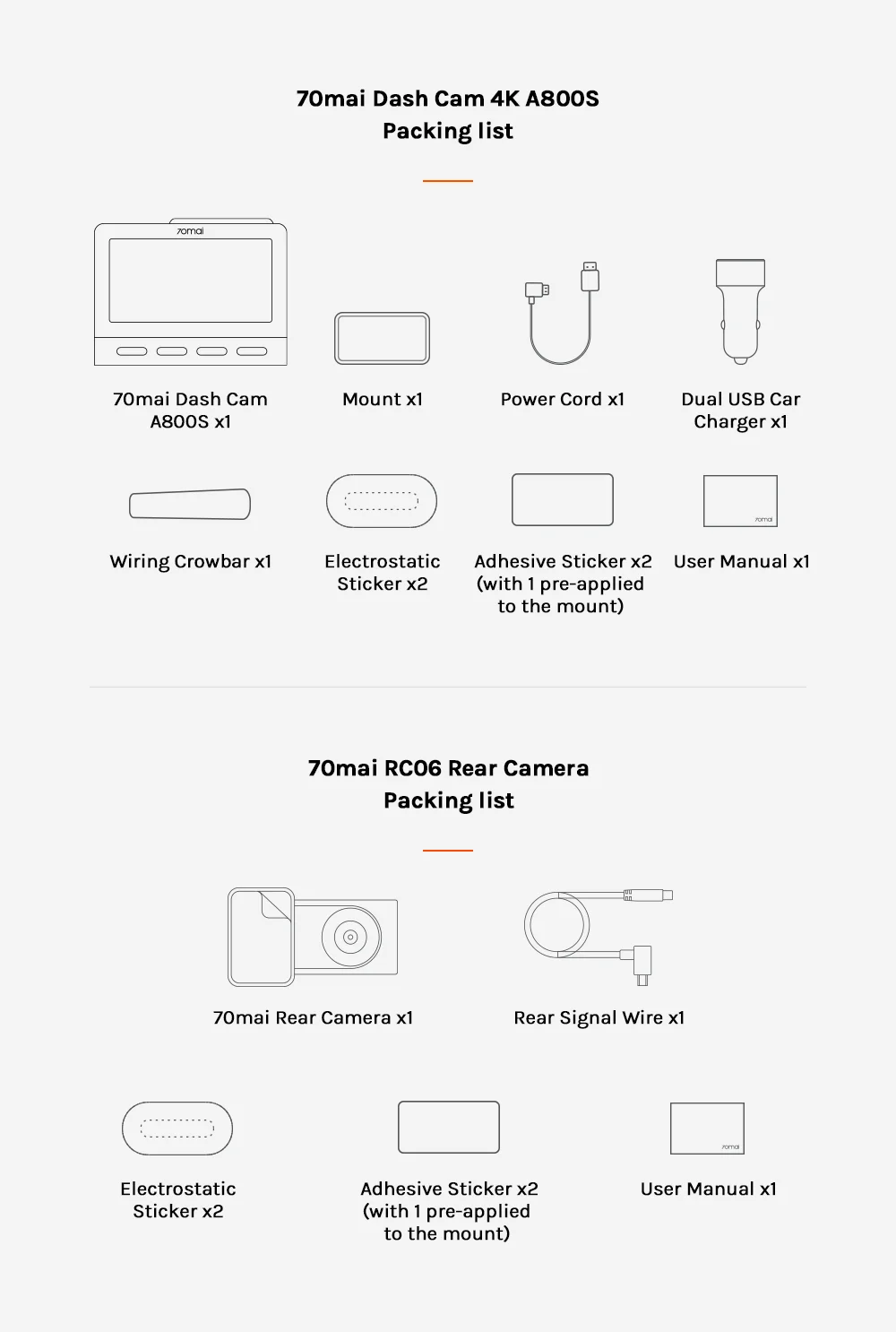

TEYES Teyes X5 Car DVR Dash cam AZDOME Azdome GS63H
FAQ
Question 1:70mai Hardware Kit: Where can I find English User manual and how to install the hardware kit?
We have a 70mai hardware kit installation video to help all 70mai users to install the 70mai hardware kit, here is the link: https://youtu.be/bj1pymYvLuw
You can check the English Hardware Kit User Manual with this link:https://drive.google.com/file/d/1OUhTNvdcAGvTInwL6d6hU3SkjVyZjhs5/view?usp=sharing
Question 2: what is the length ofRear Cam HDMI cable?
Rear Cam HDMI cable length: 5.5M
APP Questions:
Question 1: How to receive the verification code?
1. Some emails can not receive the verification code immediately because of the server delay. The verification code should be received in 30 minutes.
2. You can use another email or use Facebook to log in directly if the sign-up verification code takes too long to receive.
Hardware Questions:
Question 1: How to solve the automatically restart problemQuestion 1: How to solve the automatically restart problem
The majority of the automatically restart problem is caused by the power supply or Micro SD card, please try the solution step by step:
1. Move your A800S to your house and use another charging cable to connect the power resource.
2. Please use another Micro SD card if step 1 doesn't work
3. Please take a short video and share the link to us via [email protected] if the step1&2 don't work. So as we can help you solve this problem.
Question 2:How to choose a good Micro SD card for the 70mai Dash Cam A800S?
The 4K resolution needs a high standard Micro SD card, which needs a U1&Class 10 standard memory card. Please make sure that your Micro SD card has U1 and Class 10 logo.
Question 3: Can I activate parking surveillance mode without 70mai Hardware Kit?
No, the Parking Surveillance Mode can only be activated by installing the 70mai Hardware Kit.
Firmware Questions:
Question 1:How to upgrade the firmware?
Here is the upgrading path in 70mai APP: Download 70mai APP---Enable A800S hotpot and connect your cellphone the device------ Tap the app top-left icon---- Choose My device------Download the latest firmware----Reconnect your cellphone and push the firmware to the A800S----Connect the power resource and wait until the update succeeded
Question 2: Does the A800S support voice control?
No, the Dash Cam A800S doesn't support voice control.
Question 3:How do I switch it from km/h to MPH?
The Dash Cam A800S doesn't have this option yet, but we will add this option to the setting list in the next firmware version, you can upgrade your firmware to the latest version to use MPH at that time.
Question 4: How to activate parking surveillance mode?
The parking surveillance mode can only be activated by installing the 70mai hardware kit. You will be able to enable the parking surveillance mode in video settings list after installing the hardware kit.
Question 5: How to update the frimware?
Installation package download address:https://drive.google.com/file/d/1l93gNUfz7cX39sdTZf7gYJ6zERYNKurT/view?usp=sharing
1) After the installation package is decompressed, copy the upgrade folder to the root directory of the SD card
2) The recorder is connected to the power supply but turned off (you can first connect the power supply to turn on the recorder, and then press and hold the power button to turn off)
3) Insert the SD card into the recorder
4) Press and hold the power button and the rightmost function button at the same time, wait until the screen lights up and the word upgrade appears, you can let go
5) After the screen is off, click the power button to turn on
6) Successful upgrade
Note: If the recorder does not respond (black screen) during the card swiping process, please press and hold the recorder's power button for more than 15 seconds to reset the device, and then turn it on normally.










